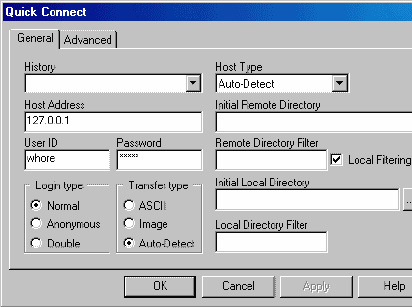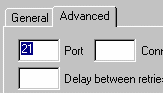| Cute
FTP 2.5 Tutorial |
| Introduction: This tutorial is for people that need general help with the program Cute FTP. This tutorial asumes you have some basic computer knowledge and have some clue about what you are doing. I also asume that you are using a standard dial-up connection or are on a network. Also I asume that you are not behind any kind of firewall or anything else that is not normal for a dial up to have and you are running Windows 95 or above. |
| Getting and Installing Cute FTP: You need to download Cute FTP from their website. Download the newest evulation version (CUTE FTP 4.0) to your desktop or a folder you usually download to. After you download it double click on it and follow the instructions to install the program. When it completes you will have a folder under your start button/programs that is called Cute FTP |
|
|
| Using Cute FTP: Go in there and open the program. This will bring up a screen similar to this over the main cute FTP screen. From here you have two options basily. Close this and do a quick connect or add the site to your list. What that means is, if you are just going to use this site once then you need to do a quick connect. But if you are going to use this more than once and do not want to have to keep typing it in over and over then you can add it to your list. Lets just do a quick connect. Most warez FTPs that you are going to use are just going to last a few days anyway. So what you need to do is exit this screen by clicking the exit button on the bottom right of the highlighted menu. That would be the bottom right of the graphic I have to the left here. |
|
|
| |
| Now
this is where you want to make you connection. |
| So
Lets take this URL: ftp://whore:hax0r@127.0.0.1:21 |
|
|
| Then you
would click the Advanced tab at the top, fill it in like this. |
| Now I want
to throw in a little about what Ratio Means. |
cute ftp is another piece of shit product of san antonio,texas
popeye-x.com thanks warez.com for teaching us all something...
just in case you disapprove, remember, you can always go fuck yourself
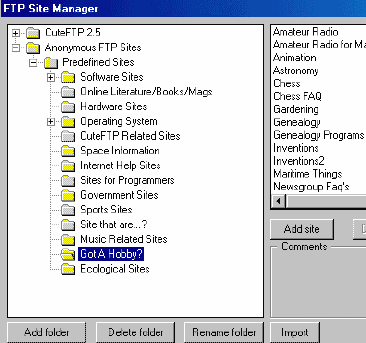
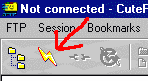 Now you should be at the main screen of cute FTP. You can now
click the quick connect button to make your connection. This button is located in the top
left corner and looks like this graphic. After you click the button a box will appear that
looks like the one below.
Now you should be at the main screen of cute FTP. You can now
click the quick connect button to make your connection. This button is located in the top
left corner and looks like this graphic. After you click the button a box will appear that
looks like the one below.